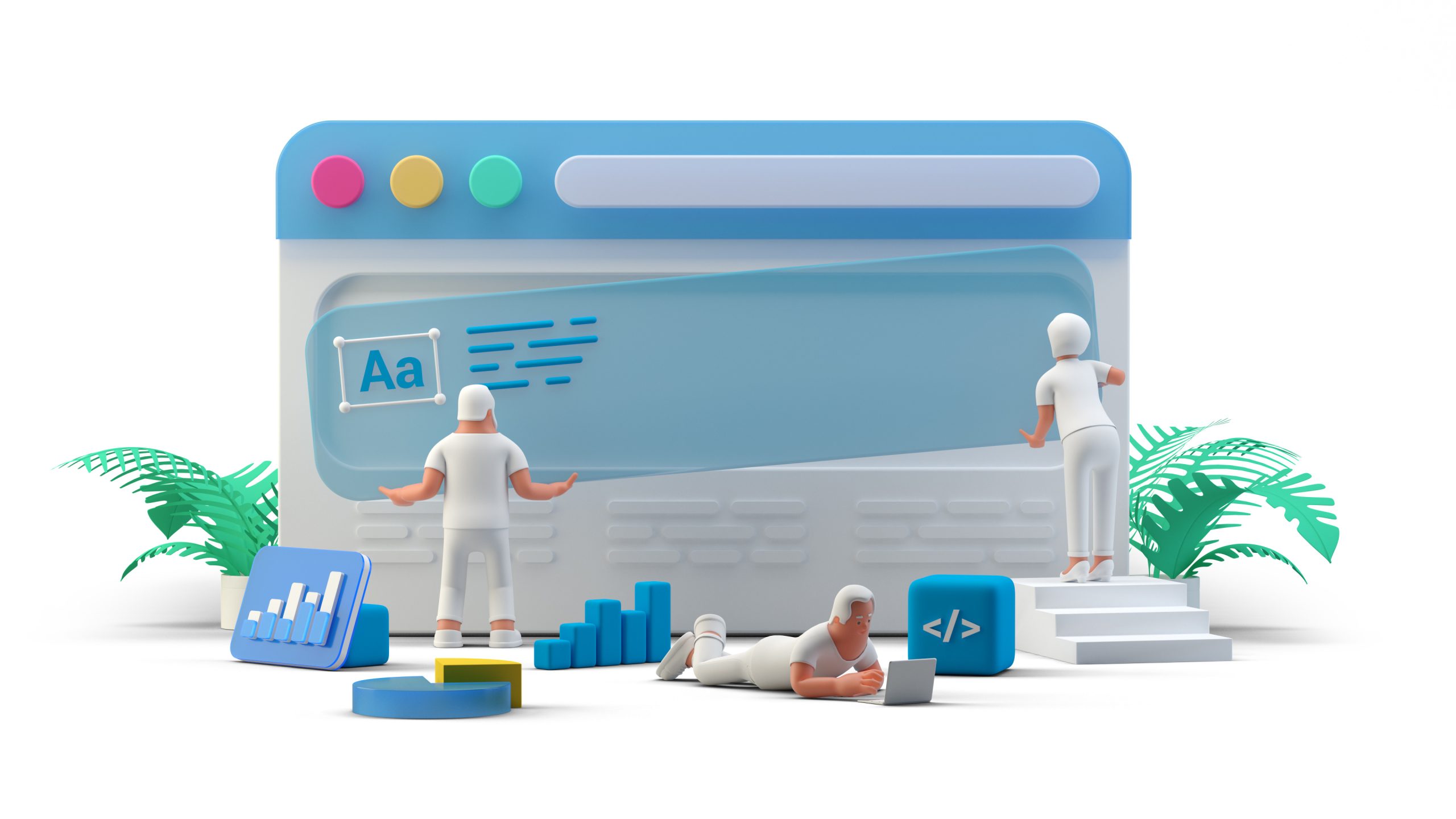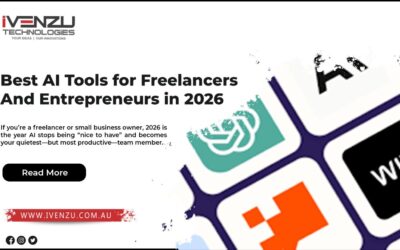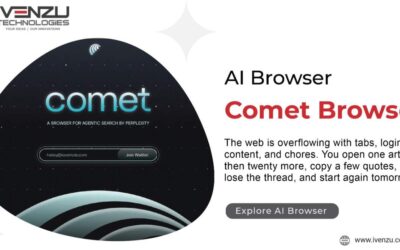How to Create an Instagram Business Account and Connect It to Facebook for Seamless Posting
In today’s digital world, having a strong presence on social media is crucial for any business. Instagram, with over a billion monthly active users, is a powerful platform for brand visibility, customer engagement, and driving sales. Even better, you can link your Instagram Business account to your Facebook Page so your posts can automatically appear on both platforms — saving time and keeping your brand consistent.
In this guide, we’ll walk you through:
- How to create an Instagram Business account
- How to connect it to your Facebook Page
- How to set up cross-posting so one Facebook post also appears on Instagram
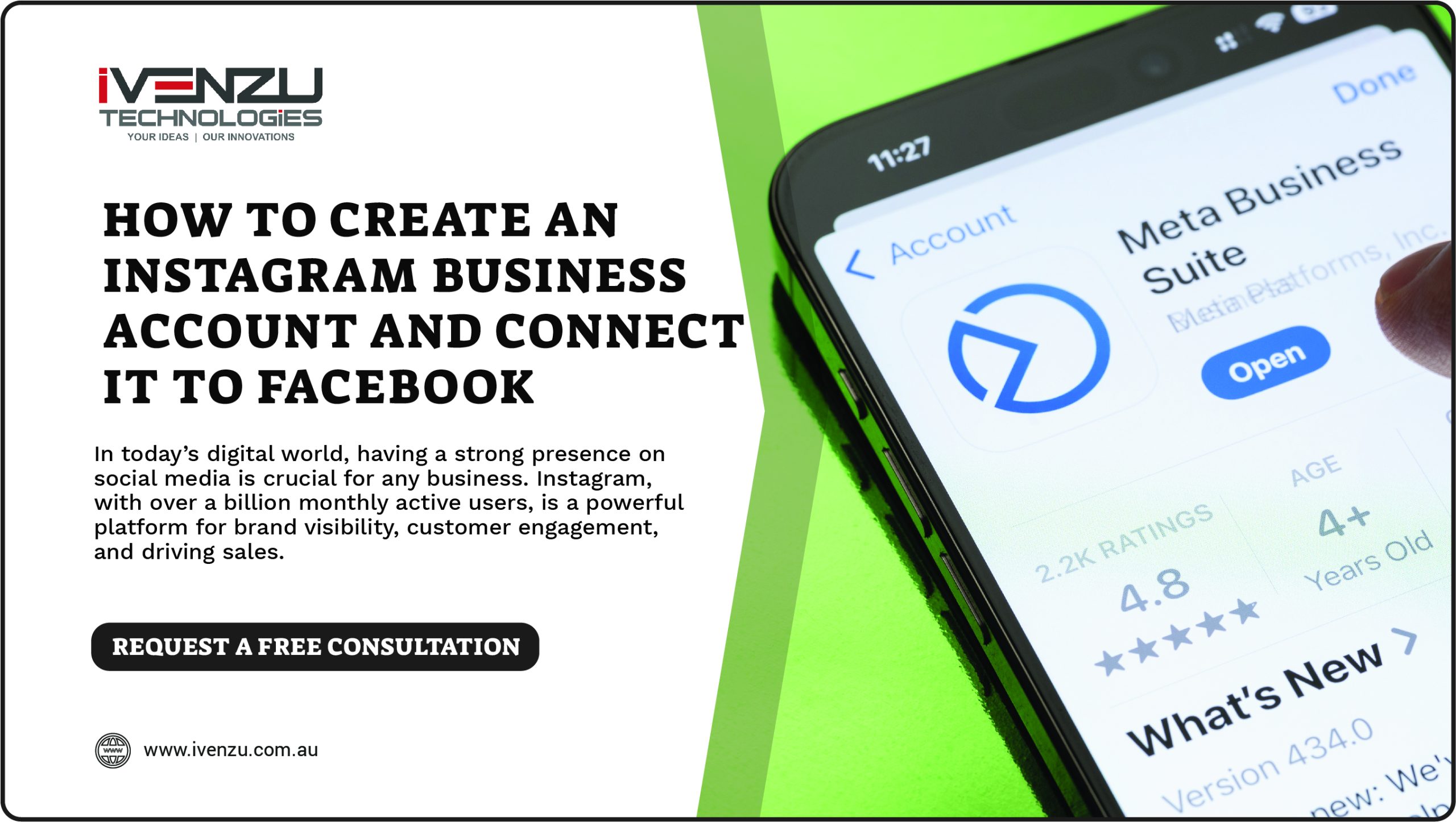
Step 1: Create an Instagram Business Account
If you don’t already have an Instagram account:
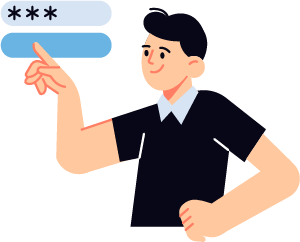
2. Sign Up
1. Open the app and tap Sign Up.
2. Enter your email address or mobile number, or log in with your Facebook account.
3. Choose a username and password.

3. Set Up Your Profile
1. Add a profile picture, bio, and website (if available).
2. Use your brand name as your username or display name for easy recognition.
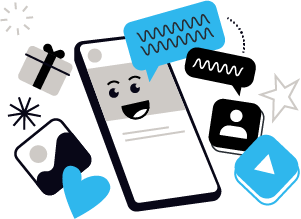
4. Switch to a Business Account
1. Go to your profile.
2. Tap the three lines (menu) in the top-right corner → Settings and privacy.
3. Tap Account type and tools → Switch to professional account.
4. Choose Business, and follow the setup instructions.
Step 2: Connect Your Instagram to Facebook
To share posts between platforms, link your Instagram account to your Facebook Page.
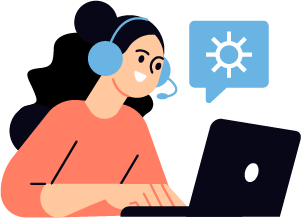
1. Go to Instagram Settings
Tap the menu (three lines) → Settings and privacy → Accounts Center.

2. Add Facebook Account
1. Tap Add Accounts → Add Facebook account.
2. Log in and give the required permissions.
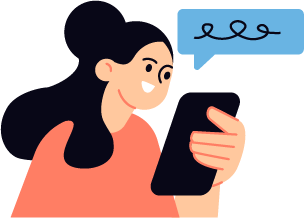
3. Connect Your Facebook Page
1. After adding your Facebook account, go to Linked Accounts in the Accounts Center.
2. Select Facebook Page and choose the page you manage.
Step 3: Enable Cross-Posting from Facebook to Instagram
Now that your accounts are connected, you can easily post to both platforms at once.
From Facebook:
- Open your Facebook Page (on desktop or Facebook Business Suite).
- Click Create Post.
- Add your photo, caption, hashtags, etc.
- Below the post composer, check the box that says Post to Instagram.
- Click Publish.
Your content will now appear both on Facebook and Instagram — instantly.
Your questions and answered
1. How do I create an Instagram Business account in 2025?
To create an Instagram Business account:
- Download the Instagram app (iOS/Android).
- Sign up using your email, mobile, or Facebook login.
- Set up your profile with a photo, bio, and website.
- Navigate to your profile → Tap menu → Settings and privacy → Account type and tools → Switch to professional account → Select Business and follow the steps.
2. Can I link my Instagram Business account to a Facebook Page?
Yes! You can easily connect your Instagram Business account to a Facebook Page you manage. Just go to Settings → Accounts Center → Add Facebook Account, and select the Page. Note: You must be an admin of the Facebook Page.
3. How do I post to Instagram and Facebook at the same time?
Once your accounts are connected:
- Open your Facebook Page (on desktop or Business Suite).
- Click Create Post, add content.
- Select the checkbox Post to Instagram.
- Click Publish — the post will appear on both platforms simultaneously.
4. Why should I connect Instagram to Facebook for business?
Linking your accounts offers:
- Seamless cross-posting to both platforms.
- Unified insights for analytics.
- Easier ad management via Meta Business Suite.
- Better brand consistency and time-saving automation.
5. What’s the difference between a personal and business Instagram account?
A business account gives access to:
- Instagram Insights (analytics).
- Promotion tools and ad integration.
- Contact buttons (Call, Email).
- Connection to Facebook Pages for cross-posting. Personal accounts don’t offer these features.
6. Why is my Facebook post not appearing on Instagram?
Possible reasons:
- Your accounts aren’t connected properly.
- You’re not an admin of the Facebook Page.
- The image format is unsupported (use 1:1 ratio).
- Instagram app or permissions need updating.
7. Can I schedule posts to both Instagram and Facebook?
Yes. Use Meta Business Suite to:
- Create, preview, and schedule posts.
- Publish to both Instagram and Facebook simultaneously.
- Access insights and manage comments from one dashboard.
More Latest Blog
Best AI Tools for Freelancers and Entrepreneurs in 2026 If you’re a freelancer or small business owner, 2026 is the year AI stops...
Comet Browser (AI Browser) The web is overflowing with tabs, logins, content, and chores. You open one article, then twenty more, copy...
What is a Software Service Company? A software service company is an organization that provides clients with specialized...